Computerized Voting
Payment Method
Secure Payment Processing
You can pay using a credit card, Google Pay, or Apple Pay.
Payment processing is handled by Stripe. We emphasize that the payment does not pass through VoteClick servers, and we do not have access to your credit card details.
How to Pay for Voting
When you are ready to approve the vote for distribution, click the "Payment & Approval for Distribution" button, and the system will prompt you for payment.
After the payment is completed, you will be able to approve the vote for distribution, and it will be sent at the scheduled time.
The process is shown in the following screenshots:
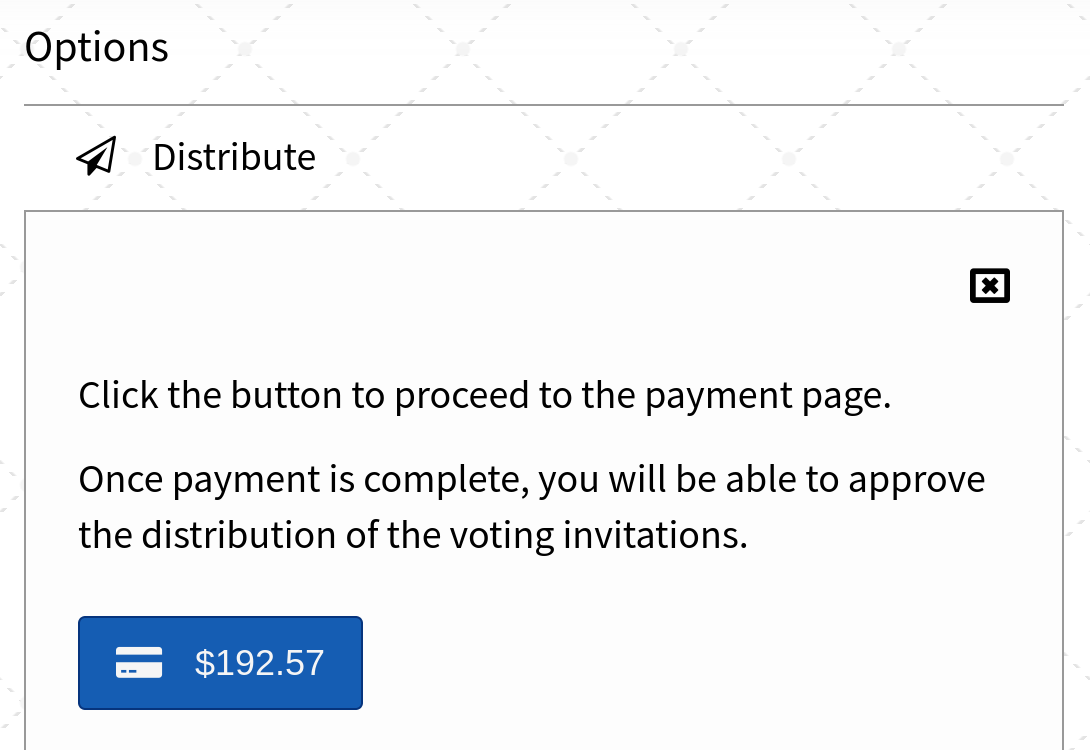
|
|
Clicking the payment button redirects to the payment system
|
\/
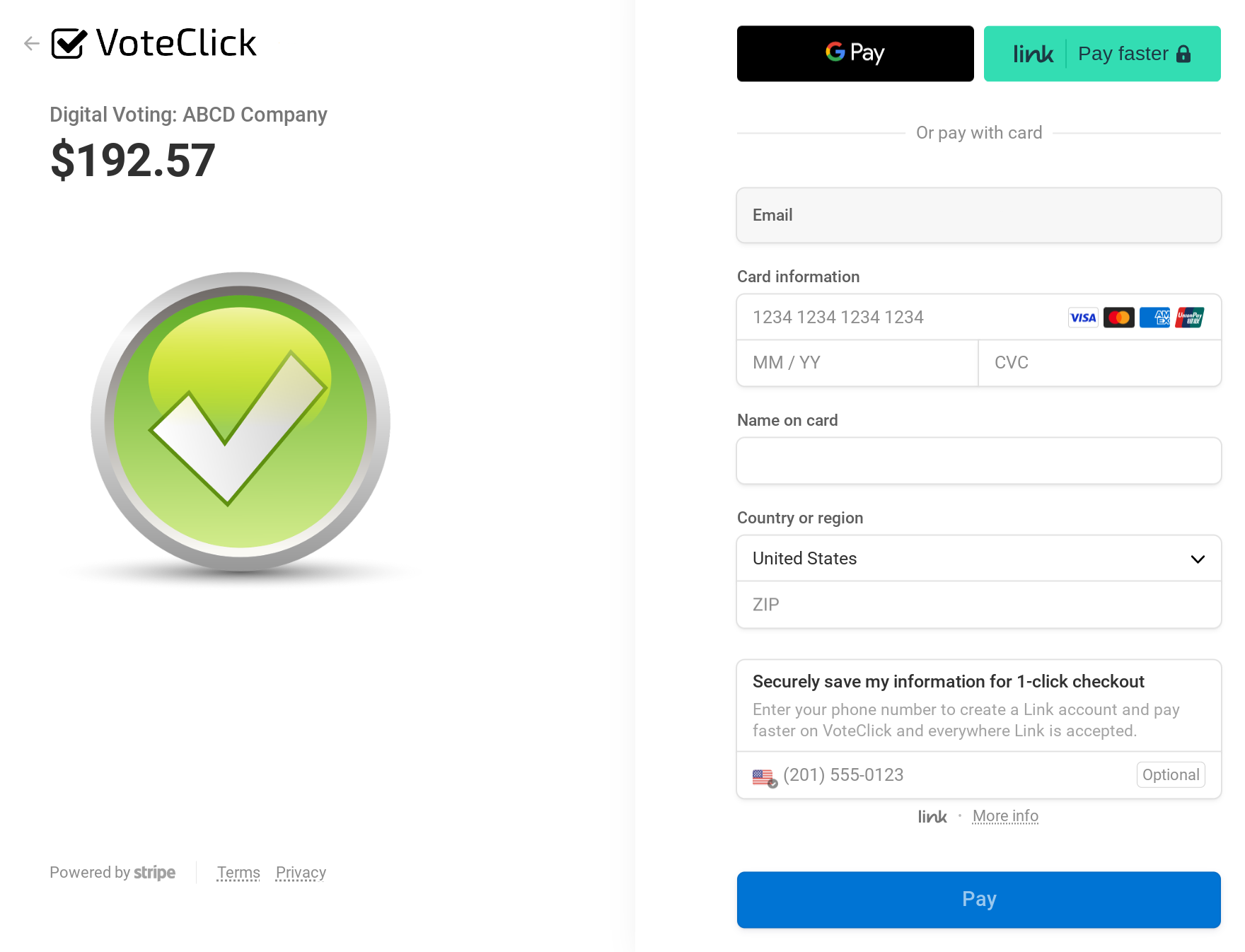
|
|
Once the payment is made, you can approve the vote for distribution
|
\/
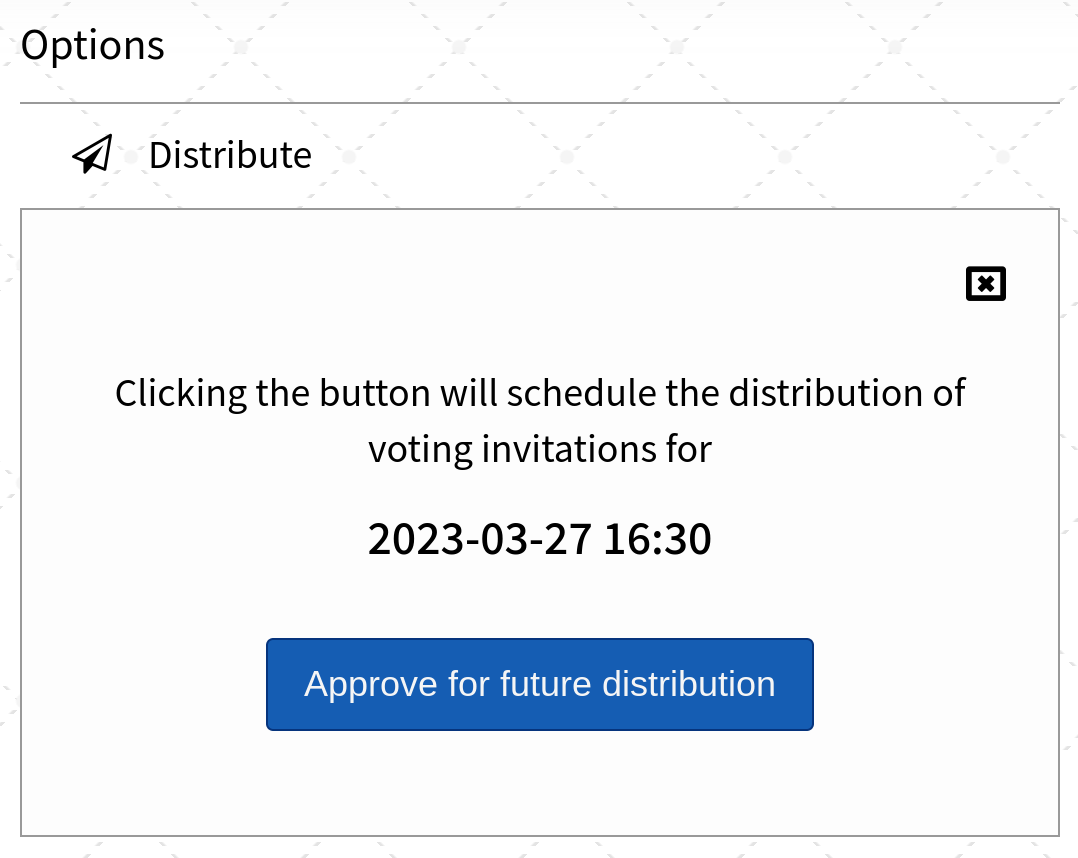
|
|
The vote will be distributed at the scheduled time
|
\/
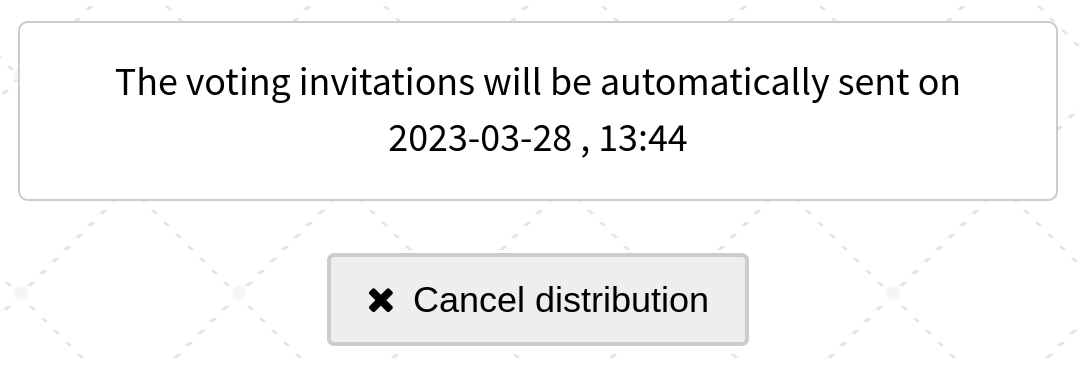
Receipt
Once payment is made, a receipt will be sent to your email.
You can set the organization name that appears on the receipt (via the "Settings" screen).
To print the receipt, click the "View it in your browser" link at the bottom of the email you received with the receipt.
Pressing the Control+P key combination will open a window where you can choose to either print the receipt or save it as a PDF file.
Top Up Balance
Generally, there is no need to top up your balance, as the system charges the exact amount for each vote.
However, if you prefer to avoid making separate payments for each vote, you can top up your balance in advance (via the "Settings" screen).