Online Voting
Creating a New Vote
Steps to Create and Distribute a Vote
Follow these five simple steps to set up and distribute your vote:
- Setup
- Introduction (optional)
- Questions
- Voting From Review
- Payment & Approval for Distribution
Setup
Click the "Setup" button to configure the following options:
Your Logo – Appears at the top of the voting form and in email invitations.
Organization Name – Appears at the top of the voting form and as the sender in email invitations.
Distribution Method – SMS + Email / WhatsApp + SMS + Email
Vote Type – Secret / Open
Voter List – Created on a separate screen.
Start and End Dates
More about vote types:
- Secret Vote – Individual voter choices remain anonymous, and vote tallies are only visible once the vote has concluded.
- Open Vote – Voters' choices are visible to administrators, and vote tallies are displayed in real-time during the voting process.
Introduction (Optional)
Use the introduction section to provide background information about the vote, including any relevant links and images.
If you need to share other types of files, upload them to a Google Drive folder and include the sharing link in the introduction.
Questions
To edit the questions, click the "Questions" button. You can then add, delete, or modify questions.
To add a new question, click the "Click to add Question #1" link. This will open the following form:
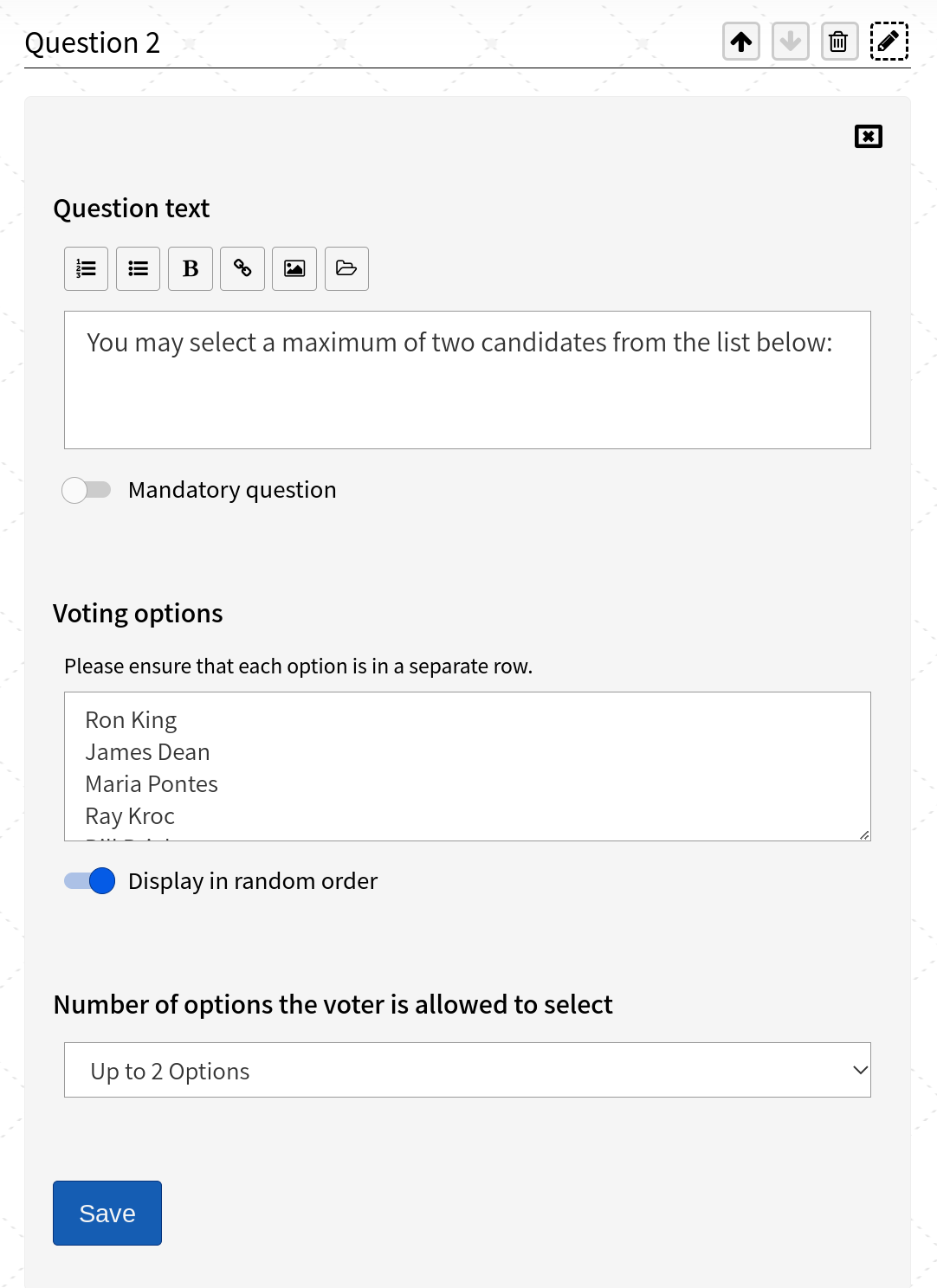
|
|
This is how the question looks after saving
|
\/
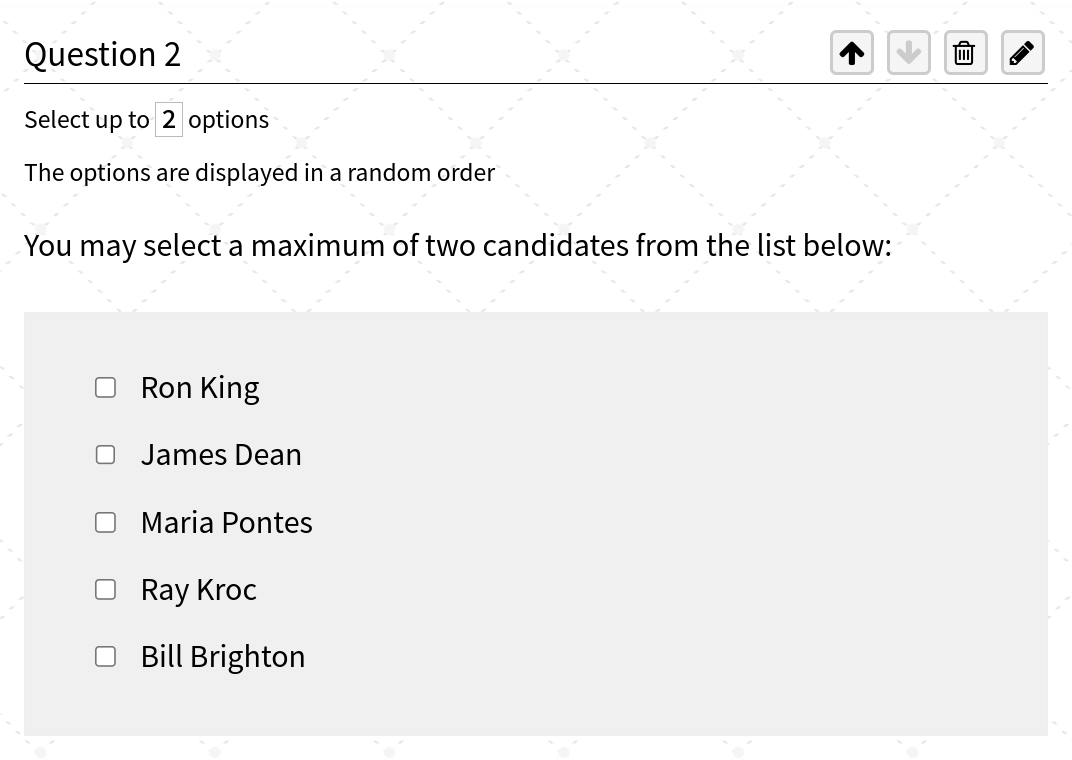
Notes:
- In the example above, the voter can select up to two options, and the candidates' names are displayed in random order.
- You can mark a question as mandatory, which means voters cannot submit the form without answering it.
- The arrow buttons allow you to reorder the questions in the voting form.
- You can include up to 50 questions in a single voting form.
Group Review of the Voting Form
Reviewing the voting form is essential to ensure the vote is valid. Any mistakes could result in invalidated results.
To assist with this, VoteClick offers a Voting Form Simulation screen that displays the form exactly as voters will see it. You can even test the form by casting a vote.
To access the simulation, click the "Voting Form Review" button.
At the start of the simulation, a sharing link is provided. Use this link to share the simulation with other reviewers to identify any errors and gather feedback.
Payment and Approval for Distribution
Click the "Payment and Approval for Distribution" button to begin the payment process.
Once the payment is complete (more details are provided in a separate guide), you can approve the vote for distribution.
If you change your mind, simply click the "Cancel Distribution" button to return to editing mode.
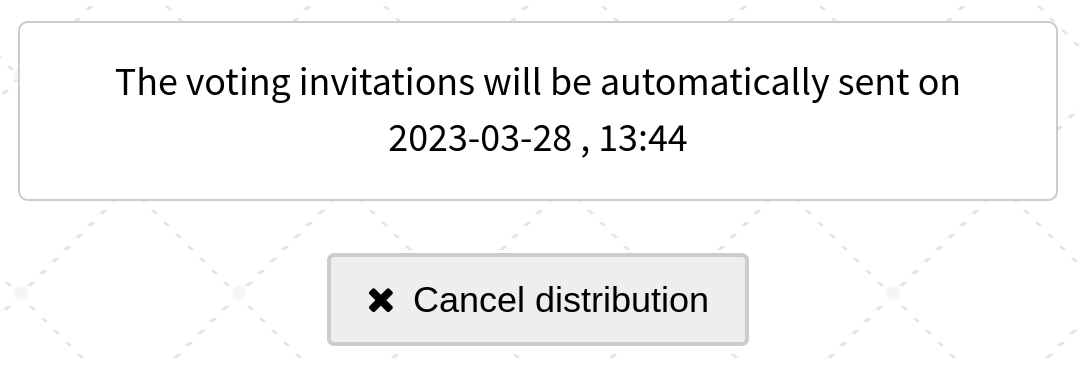
Duplicate Voting Form
Click the "Duplicate Voting Form" button to create a new vote using the same form as the original.
This feature is especially helpful if you run a trial vote first and then want to use the same form for the official vote.