Online voting
Creating a Voter List
Introduction
This page will guide you through the process of creating a voter list.
It's recommended to prepare the data beforehand, including the following fields:
- Name
- Phone Number
- Email Address
While it's not mandatory for each voter to have both a phone number and an email address listed, having at least one of these contact methods is necessary.
Creating a Voter List
In the menu, click on "Voter Lists" to access the voter lists screen. If you've created voter lists previously, they will be displayed here.
Click the "Create New Voter List" button and enter a title for your list.
Afterward, you’ll be directed to the screen where you can manage the new list you’ve just created.
Adding Voters to the List
Click the "Add Voters" button.
A table will appear where you can either manually enter the voter information or paste data copied from an Excel file.
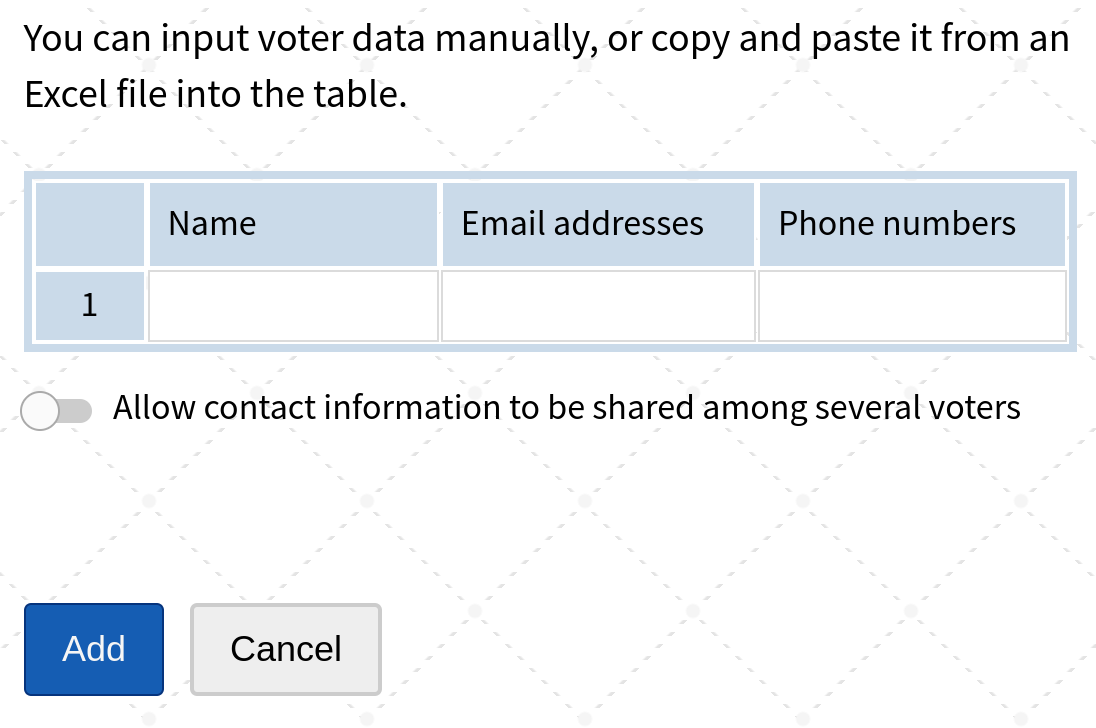
Voting Weights
In some cases, voters are assigned different weights based on their influence or stake, like in a board election or cooperative decision-making.
Click "Enable Voting Weights" to assign specific weights to individual voters.
A voter's choices will then be multiplied according to the weight you've assigned to them, ensuring that their influence reflects their designated voting power.

Search, Edit, or Delete a Voter
At the bottom of the voter list page, you'll find the list of voters along with a search field at the top.
You can search for a voter by name, phone number, or email address.
To edit or delete a voter's details, simply click on their name.
The following screenshot illustrates how this process works:

Alerts
The system automatically monitors voter data and will notify you of potential issues, such as duplicate contact information or invalid email addresses.
If any issues are detected, an "Alerts" button will appear. Click this button to view all the alerts.
Here’s an example of what an alert might look like:

Importing Voters from Other Lists
If you've previously created voter lists in your account, you can easily import voters from those lists into your current one.
Click the "Import Voters from Other Lists" button to open a search field. You can search for voters by name, phone number, or email address.
Once you find the voter in the search results, click their name to add them to the current list.
This feature is particularly useful for meetings where only attendees are granted voting rights.